Ultimate Guide: How to Set Up Automatic Shutdown on Your Computer
Introduction to Automatic Computer Shutdown
In today’s digital era, computers are essential for both professional tasks and entertainment. However, leaving your device running unnecessarily can lead to energy wastage, increased hardware wear, and potential overheating. To optimize efficiency and conserve energy, setting your computer to automatically shut down after a predetermined period is highly beneficial. Whether you’re working late or simply want to ensure your device powers down when not in use, this guide provides detailed methods to enable automatic shutdown across different operating systems.
Configuring Automatic Shutdown in Windows 10 and Windows 11
Utilizing Task Scheduler for Precise Automation
Windows offers a robust built-in tool called Task Scheduler, allowing users to automate various system tasks, including shutdowns, at specific times or after certain intervals. This feature provides flexibility to schedule shutdowns during off-hours or after completing long processes. Follow these step-by-step instructions to set up an automatic shutdown:
- Press the Windows key, type “Task Scheduler,” and open the application.
- Click on “Create Basic Task” or “Create Task” for advanced options.
- Enter a descriptive name such as “Scheduled Shutdown” and proceed.
- Choose the trigger — for example, daily at a specific time or after a set duration.
- Select “Start a program” as the action.
- In the program/script field, input shutdown.exe.
- In the add arguments box, input /s /f /t 0 to initiate an immediate shutdown.
- Review your settings and save the task. Your PC will now shut down automatically as scheduled.
Using Power Options for Inactivity-Based Shutdowns
Windows also allows setting the system to turn off after a period of inactivity, which is useful for conserving energy during idle times. To configure this:
- Open the Settings app via the Start menu.
- Navigate to System > Power & Sleep.
- Adjust the “Screen” and “Sleep” timers to your preferred durations.
- Optionally, select “Additional power settings” to access more detailed options.
Command Line Techniques for Automatic Shutdown
For users comfortable with command-line interfaces, Windows provides straightforward commands to schedule shutdowns:
- Open Command Prompt as an administrator.
- Enter the command shutdown /s /f /t [seconds]. For example, shutdown /s /f /t 1800 will shut down the system after 30 minutes.
- To cancel a scheduled shutdown, type shutdown /a.
Third-Party Tools for Enhanced Shutdown Management
If you seek a more user-friendly experience with additional options, third-party applications can simplify scheduling and customizing shutdown procedures. Popular options include:
- Wise Auto Shutdown: Offers easy scheduling for shutdown, restart, sleep, or log-off commands, with a straightforward interface.
- Shutter: Provides flexible options for automatic shutdowns, alarms, and more, with customizable triggers.
Automatic Shutdown Options for macOS and Linux Systems
For Mac users, the system’s Energy Saver preferences include options to schedule shutdowns, sleep, or restart at designated times. Simply navigate to System Preferences > Energy Saver > Schedule to set your desired shutdown times. Linux users can leverage cron jobs to automate shutdowns by editing the crontab file and adding commands like sudo shutdown -h now at scheduled intervals. This approach offers powerful customization for various distributions.
Benefits and Best Practices
Automating your computer’s shutdown process provides numerous advantages, including energy savings, reduced hardware strain, and improved security by ensuring devices are not left vulnerable when unattended. When implementing these settings, consider your routine and work schedule to avoid unintended data loss or interruptions. Properly configured, these methods can seamlessly integrate into your daily digital activities, promoting efficiency and sustainability.
Conclusion
Whether you’re using Windows, macOS, or Linux, there are multiple effective ways to automate your computer’s shutdown process. From built-in tools like Task Scheduler and Energy Saver to command-line commands and third-party applications, each method offers unique benefits tailored to different user preferences and technical expertise. By adopting automatic shutdown practices, you can optimize energy consumption, prolong device lifespan, and ensure a more organized digital environment.
 02:00
02:00