Understanding DNS and Its Significance
Domain Name System (DNS) functions as the internet’s directory service, translating human-friendly website names into machine-readable IP addresses. This process ensures that when you type a website’s URL, your device can locate and connect to the correct server. DNS settings play a crucial role in your browsing experience; default configurations provided by your Internet Service Provider (ISP) may sometimes be slow, unreliable, or even restrictive. By customizing these settings, you can enhance your browsing speed, boost security, and gain access to content that might otherwise be blocked or limited.
Advantages of Modifying Your DNS Configuration
- Improved Internet Speed: Using optimized DNS servers can reduce lookup times, resulting in faster page loads.
- Enhanced Security: Certain DNS providers block access to malicious sites, protecting your device from threats.
- Bypass Restrictions: Changing DNS can help you access geo-blocked content or circumvent censorship.
- Content Filtering: Parental controls and filters are easier to implement with specific DNS services.
Step-by-Step Guide to Changing DNS Settings
On Windows Operating System
Begin by accessing the Control Panel and navigating to Network and Internet. Proceed to Network and Sharing Center, then select Change adapter settings. Right-click your active internet connection and choose Properties. In the list, double-click on Internet Protocol Version 4 (TCP/IPv4). Select Use the following DNS server addresses, then input your preferred DNS addresses, such as Google DNS (8.8.8.8 and 8.8.4.4) or Cloudflare DNS (1.1.1.1 and 1.0.0.1). Click OK to save the changes.
On macOS
Open System Preferences, then go to Network. Select your active network connection and click Advanced. Under the DNS tab, click the ‘+’ button to add new DNS server addresses like 8.8.8.8 or 1.1.1.1. Confirm by clicking OK and then Apply.
On Android Devices
Navigate to Settings > Network & Internet. Tap on Wi-Fi, then hold the connected network and select Manage Network. Tap Advanced options, change IP settings from DHCP to Static. Enter the DNS server addresses in the DNS 1 and DNS 2 fields. Save your settings and restart your connection for the changes to take effect. For Android 9 and above, you can also set a Private DNS by going to Settings > Network & Internet > Advanced > Private DNS, then entering your preferred DNS provider’s hostname, such as dns.google.
On iPhone Devices
Open Settings, then tap on Wi-Fi. Select your connected network and tap Configure DNS. Choose Manual and add the DNS server addresses, for example, 8.8.8.8 or 1.1.1.1. Save your settings and restart your Wi-Fi connection to apply the new DNS configuration.
Important Considerations When Changing DNS Settings
Always select reputable and reliable DNS providers to ensure optimal performance and security. It’s advisable to record your current DNS setup before making changes, allowing you to revert if necessary. For comprehensive control, consider updating your router’s DNS settings; this way, all devices connected to your network automatically benefit from the configured DNS servers. After making adjustments, verify your internet connection’s functionality and clear your DNS cache if needed to prevent residual issues. Customizing DNS settings can significantly improve your online experience by making it faster, safer, and more flexible.
 02:00
02:00

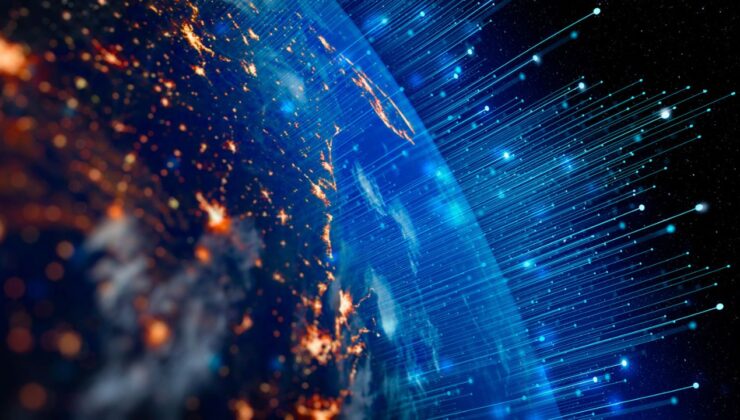

 News
News
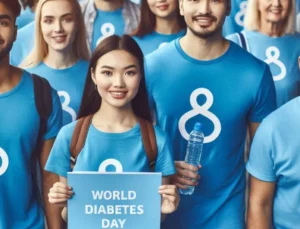 Breaking News
Breaking News
 Breaking News
Breaking News
 Breaking News
Breaking News
 Breaking News
Breaking News
 Breaking News
Breaking News
 Breaking News
Breaking News





