Introduction
One of the most common concerns among personal computer users is the computer’s fan frequently activating or running at high speeds, sometimes producing loud noises. While this behavior can be normal during intensive tasks, persistent or unusually loud fan operation may indicate underlying issues. Recognizing the causes and solutions can help you maintain optimal system performance and prolong the lifespan of your hardware.
What Is the Role of a Computer Fan?
Computer fans are essential components designed to regulate internal temperatures by circulating air within the system. They help dissipate heat generated by critical hardware components such as the central processing unit (CPU), graphics processing unit (GPU), hard drives, and power supply units. Without proper cooling, these parts can overheat, leading to reduced performance or irreversible damage. Fans automatically activate when temperature sensors detect rising heat levels, maintaining a safe operating environment.
Common Reasons Why Your Computer Fan Runs Continuously
- High System Resource Usage: When multiple applications or processes consume significant CPU and GPU resources, the system generates more heat. Running resource-intensive software like video editing tools, gaming applications, or numerous browser tabs can cause the fan to stay active constantly to manage the increased thermal load.
- Accumulation of Dust and Poor Ventilation: Dust buildup inside the case or around vents impairs airflow, trapping heat and forcing the fan to work harder and more frequently. Inadequate ventilation, especially in tightly enclosed spaces, exacerbates this problem, leading to persistent fan activity.
- Thermal Paste Degradation: Thermal paste acts as a thermal interface between the CPU and its cooler. Over time, thermal paste can dry out or become less effective, reducing heat transfer efficiency. This causes the processor to run hotter, prompting the fan to operate more aggressively. Replacing thermal paste every few years can mitigate this issue.
- Ambient Temperature Conditions: During hot weather or in warm environments, the overall temperature around your computer rises, increasing internal temperatures. Consequently, the cooling system responds by activating the fan more frequently to maintain safe operation.
Steps to Take if Your Computer Fan Is Always Running
- Monitor Resource Usage: Use task management tools like Task Manager (Windows) or Activity Monitor (Mac) to identify applications or processes that are consuming excessive CPU or GPU resources and close unnecessary programs.
- Clean Your System: Regularly remove dust from vents, fans, and internal components. If you’re not comfortable doing this yourself, seek professional cleaning services. Proper cleaning significantly improves airflow and cooling efficiency.
- Check and Replace Thermal Paste: If your CPU runs hotter than usual, consider reapplying thermal paste. This is a delicate process best performed by experienced technicians or following detailed tutorials.
- Improve Ventilation: Use cooling pads for laptops, ensure your workspace is well-ventilated, and avoid obstructing airflow around your PC or laptop.
- Adjust BIOS/UEFI Settings: Access your system’s BIOS or UEFI firmware to configure fan control settings, allowing for more efficient and quieter cooling behavior.
- Keep Software Up-to-Date: Ensure your operating system, drivers, and BIOS are current, as updates often include improved hardware management and thermal regulation features.
Addressing Excessive Fan Noise
If your fan becomes not only persistent but also excessively loud or produces unusual noises, this might indicate a failing fan or bearing issues. In such cases, replacing the faulty fan can restore quiet operation and prevent potential overheating. Regular maintenance and timely replacement are key to keeping your system running smoothly.
Conclusion
While a computer fan running frequently can be normal during demanding tasks, persistent activity or noise warrants investigation. By understanding the causes — from resource usage to dust buildup and thermal paste deterioration — and following the recommended maintenance steps, you can optimize your system’s cooling performance, reduce noise levels, and extend the lifespan of your hardware.
 02:00
02:00



 News
News
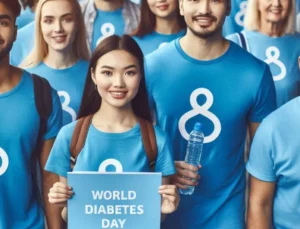 Breaking News
Breaking News
 Breaking News
Breaking News
 Breaking News
Breaking News
 Breaking News
Breaking News
 Breaking News
Breaking News
 Breaking News
Breaking News





